Editing pre-comp plan using CDS Software
Bissmillahirahmanirahim..
Civil Design and Survey (CDS) software is developed by Foresoft Pty Ltd Australia which consists of a suite of powerful design modules that interact seamlessly with the advanced digital terrain modelling and industrial strength CAD engines. It also gives you advanced design features and functionality to design roads, earthworks, sewer, stormwater and water networks. Together the modules combine to form an integrated design platform for civil engineering infrastructure as well as data gathering, drawing, and surface modelling. CDS also incorporates a new display method in providing dynamic zoom and pan which is necessary to view larger data sets easily. It also make design of multiple road easier. Other than that, CAD also allow future add ons and enhancements.
CDS consist of tools that can design in 2 or 3 dimensional layer. In 2D arrangement are used in housing subdivision and industrial estates while roads and other facilities are designed in 3D. other than that, 3D design in CDS lets us combine individual point calculation at grade, string grading include vertical curves and templates with ‘ezi-sense’ that change ground conditions according to specific parameters. CDS also allow us to produce plats, subdivision layouts, annotated contour plans, profiles and section drawings directly to any Windows printing device. In addition, CDS also can insert borders, text, and symbols onto the plan within Ezicad before printing. We can also create a DWG file for further enhancement in any compatible CAD package.
We want to share about how to make a pre-comp plan using CDS(CIVIL DESIGN AND SURVEY)software.
STEP1 : Open CDS software
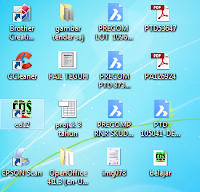
STEP 2 : Go to FILE > select NEW for new job
STEP 3 : File name (name job) .cdsdat > select NEW JOB > OPEN
STEP 4 : After that. go to POINT > ADD POINT to insert the first point in the database
STEP 5 : Box of ADD will appear, you just insert the coordinate if the point have coordinate > select ( EAST/NTH ) > OK
STEP 6 : Next, go to COGO > select BEARING & DISTANCE > box of bearing distance will appear, u just key in the bearing and distance based on CP (certified plan)
STEP 7 : After finish key in the bearing and distance, go to STRING > select ADD to make a
line for bordering each lot. You must edit the ID for every single string to know the number lot for each string
STEP 8 : To appear the number lot, bearing, distance and area, you must go to FILE > PLOT PARAMETERS > go to STRING PARAM > Tick information that u want come into the database > OK
STEP 9 : The result will shown as below
STEP 10 : The propose of this to subdivision of land (pecah bahagi) into 3 plot. You must know area (keluasan) each part for easier make a division based on land grant and know where the access (jalan). you just make a point in the line using the same bearing and assume distance. Then, go to COGO > INTERSECT BEARING & DISTANCE > 2 BEARING INTERSECTION > for POINT 1 Bearing: (masukkan nilai bearing yang baru diwujudkan) > for OINT 2 Bearing: (masukkan bearing yang hendak disilangkan dengan point yg diwujudkan) > OK
STEP 11 : Go to STRING > MINIMUM AREA > Predefined string (Folder : select folder) (String : select string ID ) > Select MOVE if want 2point move / Select SWING if one point move > AREA : enter what area u want > OK until back to database.
STEP 12 : The result will shown as below
STEP 13 : Export to DWG. Go to menu bar FILE > EXPORT > EXPORT DWG > Select use registered DWG editor > OK
STEP 14 : The dxf format will change to dwg format. Result appear as shown






















Saya ikut langkah2 yg tuan ajar. Data brg jarak pum saya ikut contoh tuan.
ReplyDeleteCuma Langkah 10 saya dah tak dapat seperri yang ditunjukkan.